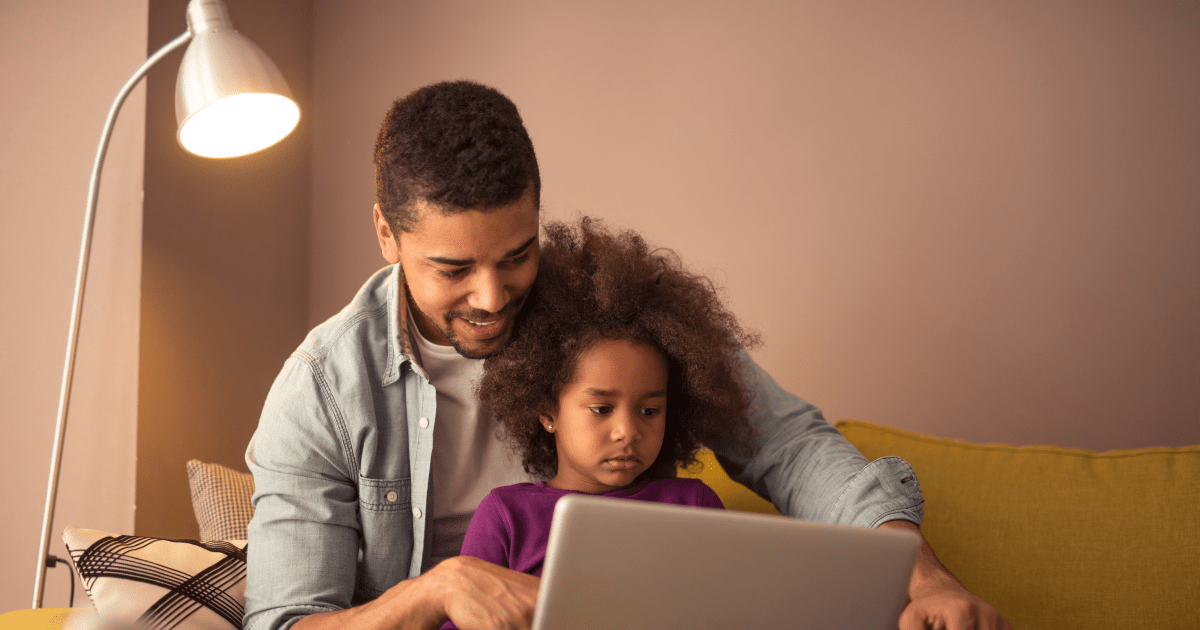
Typing Pal’s Home Edition was specially developed to make it easy for parents to involve themselves in their child’s learning. Once your child starts Typing Pal’s training program, you will be able to supervise their work, identify areas that need improving, and provide the necessary encouragement.
Creating your child’s account
A unique feature of Typing Pal’s Home Edition is that it allows for three accounts with the option to add more. The first account, that of the primary user, is yours. Here’s how to create your child’s account:
- Click on your avatar in the top right-hand corner of the screen, then select My settings.
- In the left-hand column, select Users, then click on the “+” button and follow the instructions.
- Tell your child their username and password. You can change them together later if your child wants.
Getting Started With Your Child
When your child logs in for the first, they have some decisions to make. We recommend that you guide them in their first steps on Typing Pal.
Learning Environment — Select the age group that is right for your child and get them to choose the coach who will guide them in their learning.
Language and Keyboard — Select the language and keyboard layout that your child will use.
Targets — Select the unit of speed measurement (Words per minute or Characters per minute). Typing Pal has targets for both speed and accuracy. You can modify them as needed over the course of your child’s training.
Basic Advice — Watch the video called “7 Keys to Success in Learning to Type” suggested by Typing Pal. Don’t hesitate to hit the pause button and discuss the video’s content with your child; if only to show them the two keys with the small bumps.
Initial Test — Make sure that your child completes the first test. You can find it in Preparation, under the Learn tab. This will give you an idea of your child’s typing speed and accuracy. If necessary, lower the targets to help motivate them.
Avatar — You can now pass the keyboard to your child so that they can complete their first exercise. To get them excited, get them to choose their very own avatar from the hundred or so offered by Typing Pal. Just click on the smiling cauldron in the top right-hand corner of the screen and select My settings.
Keep Your Child Motivated!
Complete the first session with your child and make sure that they can do it on their own. Show them that they can retake a test to improve their results. Once they complete the four exercises and the test in Step 1, encourage them by pointing out that they have mastered the middle row of the keyboard.
This is a good time to introduce your child to Cosmik Ball (found under the Move On tab), a game that targets individual characters. Select Middle Row so that they can practice typing the characters learned in Step 1. Once they have completed Step 2, introduce them to Monkeys in Jeopardy, a game in which they will type a series of characters and, eventually, full words.
To keep your child motivated, it is best to alternate between the different Typing Pal activities. After the Step 3 test, you can get them to explore improvement activities, practice texts and Word Waves.
As a general rule, short but frequent sessions of fifteen minutes a day, three to four times a week, are enough to maintain your child’s progress and motivation. Encourage them to beat their personal bests and collect the badges associated with some fifty challenges. Every training session with Typing Pal is an opportunity for them to improve their skills while having fun.
Parental Supervision
Typing Pal – Home Edition provides parents with the tools to supervise their child’s learning. If you click on Journal, under the Results tab, you will find detailed statistics that allow you to follow your child’s progress and assess their results. You can even watch them go with video replay.
What’s more, by logging into your child’s account, you can check their Attendance Calendar and evaluate their participation at a glance thanks to red dots that change size. You will see exactly how much time your child has spent on Typing Pal every day for the last twelve months.
Want to learn more? Check out our User Guide. You will find a detailed description of our Training Activities.



