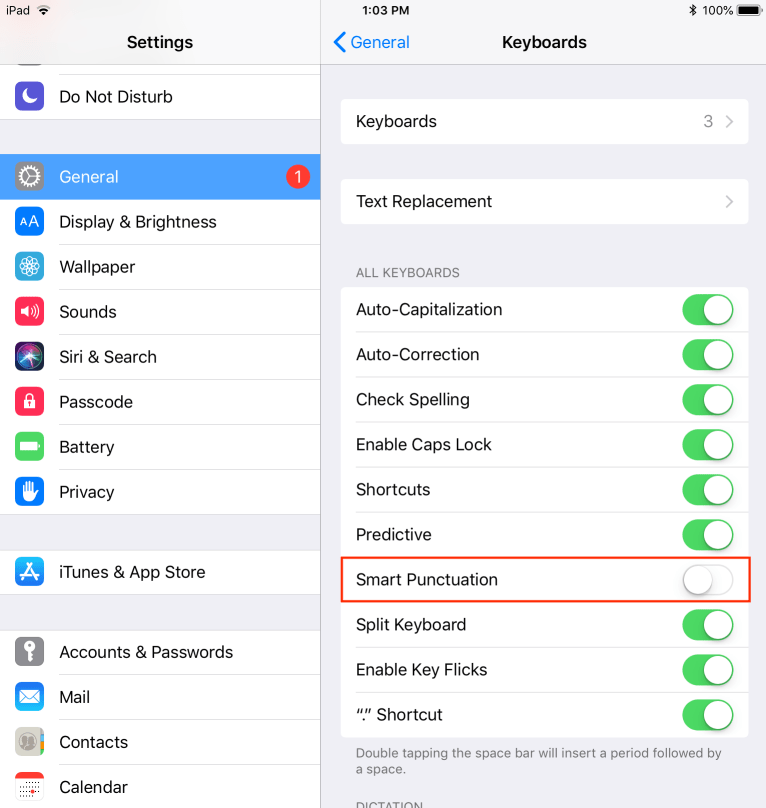In order for students to use Typing Pal with an external keyboard, the Smart Punctuation option needs to be deactivated in the tablet’s settings.
The Smart Punctuation option automatically changes certain punctuation marks so that they conform to typographic conventions. For example, straight apostrophes automatically become curly apostrophes. Most word processors, such as Microsoft Word, do the same thing. This way, the user doesn’t have to enter complex shortcuts such as Alt + Shift + ] for the curly apostrophe.
Typing Pal teaches users how to type straight apostrophes—which require one key rather than three—knowing that word processors will automatically change them into curly ones.
To configure the iPad, tell your students to do the following: Open Settings. Go to General > Keyboards. Deactivate the Smart Punctuation option.
Your students with then be able to use Typing Pal on their iPads without getting stuck at the first apostrophe.