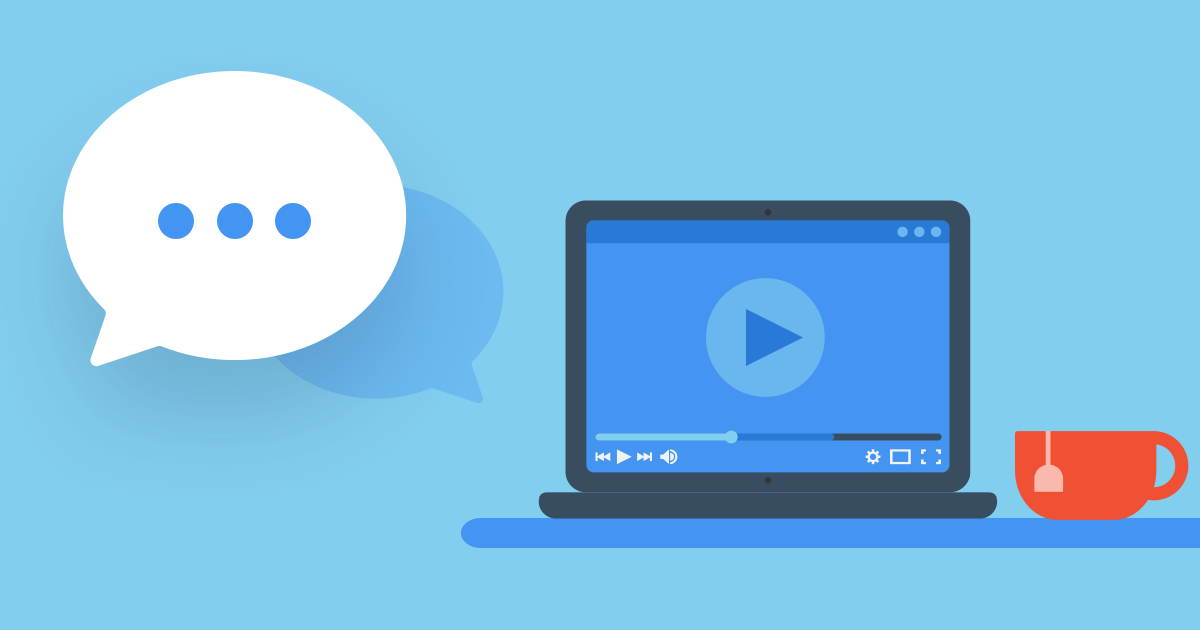
Producing subtitles requires mastery of the keyboard. Subtitlers are often paid based on the length of a video, not on the number of hours worked. That’s why professionals who transcribe dialogue for TV shows, movies and videos have a whole bag of tricks for typing at full speed! Here are three pieces of advice inspired by these keyboard wizzes.
1. Position Your Fingers Correctly
A sloppy typing technique won’t cut it if you want to write quickly on a computer. It’s essential to adopt the proper method, and especially, to position your fingers correctly. Doing so has two major advantages:
- No need to look at the keyboard. Placing your fingers correctly allows you to keep your eyes on the screen.
- Fewer movements. With the correct hand position, you can reduce the distance traveled between keys, which saves you a lot of time in the long run.
2. Use Keyboard Shortcuts
Subtitlers are frequently using keyboard shortcuts to be more efficient. These key combos allow them to set their mouse aside and avoid having to move their dominant hand back and forth. The keyboard can even replace the mouse for moving the cursor and selecting text. Here are some useful shortcuts for Word.
| Move the cursor | ||
|---|---|---|
| to the beginning of the next word | Alt + → | |
| to the beginning of the previous word | Alt + ← | |
| to the beginning of the current line | ⌘ + ← or Home | |
| to the end of the current line | ⌘ + → or End |
| Select | Windows | macOS |
|---|---|---|
| the character to the right of the cursor | Shift + → | Shift + → |
| the character to the left of the cursor | Shift + ← | Shift + ← |
| the word to the right of the cursor | Ctrl + Shift + → | Opt + Shift + → |
| the word to the left of the cursor | Ctrl + Shift + ← | Opt + Shift + ← |
| until the end of the current line | Shift + End | Shift + End or⌘ + Shift + → |
| until the beginning of the current line | Shift + Home | Shift + Home or⌘ + Shift + ← |
| until the end of the paragraph | Ctrl + Shift + ↓ | ⌘ + Shift + ↓ |
| until the beginning of the paragraph | Ctrl + Shift + ↑ | ⌘ + Shift + ↑ |
Source : Microsoft
These keyboard shortcuts also work in many other applications. You just have to try to find out!
To learn even more, read our article on essential shortcuts for Windows and Mac. You’ll discover shortcuts for useful functions such as Undo previous action, Switch between open applications, Open a new tab and Erase last word.
3. Use Abbreviations
Do you know how to write the word tomorrow with just three keys? The trick is to program your word processor or operating system’s AutoCorrect function to replace abbreviations with full words.
To configure the tool in Word for example, go to the File menu, select Options, then Proofing, and then finally click on AutoCorrect Options (on Mac, Preferences menu, then Auto-Correct ). Then activate the Replace text as you type option. Fill out the Replace: and With: fields to add your own abbreviations.
Here are a few ideas for useful abbreviations:
| tmr | ➡︎ | tomorrow |
| mb | ➡︎ | maybe |
| whr | ➡︎ | whatever |
| hau | ➡︎ | how are you |
| hnd | ➡︎ | have a nice day |
| ot | ➡︎ | over there |
Which words do you use often enough that they could use their own abbreviations? Keep adding them as you go. Your typing speed will skyrocket!
And of course, if you want to improve your typing skills and type like a subtitler, start training on Typing Pal today!



