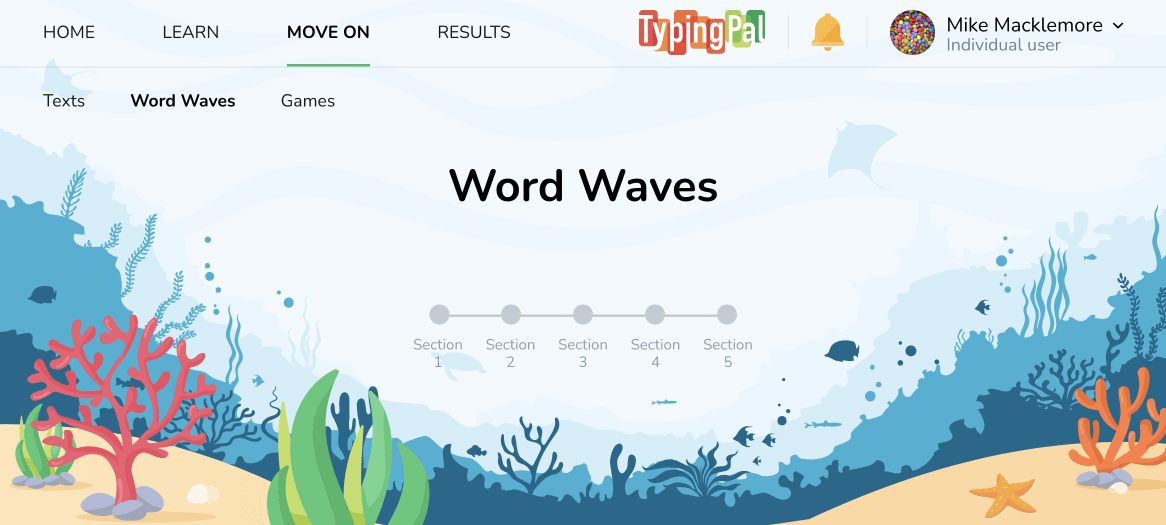Word Waves
Word Waves features themed drills that help students sharpen their reflexes to type a word quickly and spell it correctly. In the process, they can enrich their vocabulary and hone their listening skills.
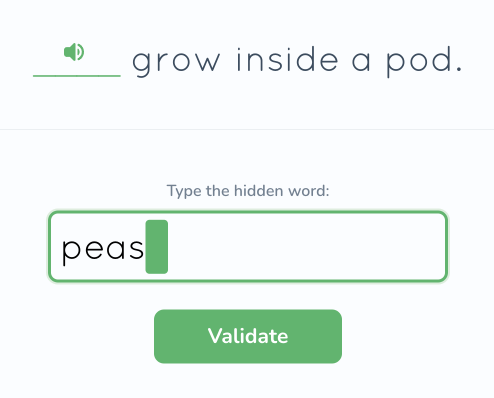
Students can hear the word pronounced repeatedly by pressing the spacebar until they’re ready to type it out. Not only must they use right keyboarding technique, but they also need to spell it correctly. Not to worry! Their performance on this part of the activity isn’t scored. Whether they get the spelling right or not, a definition extracted from Antidote is displayed to help them expand their word repertoire.
Once they’ve successfully practiced all the words in a wave, students will get to try their hand at a final drill that features all five together; these results count towards their average speed and accuracy scores.
Accessing Word Waves
Students can try their hand (and ear) at these activities by clicking the Word Waves link under the Move on tab.
Locking Word Waves
When a new group is created, all of its students have access to all Word Waves by default.
Click the Word Waves section (1) under the Activities tab in the management interface to display the corresponding activities. You can block students’ access to each Word Wave individually in the same way you can block individual exercises and tests—by unchecking the box next to the activity name (2).
-
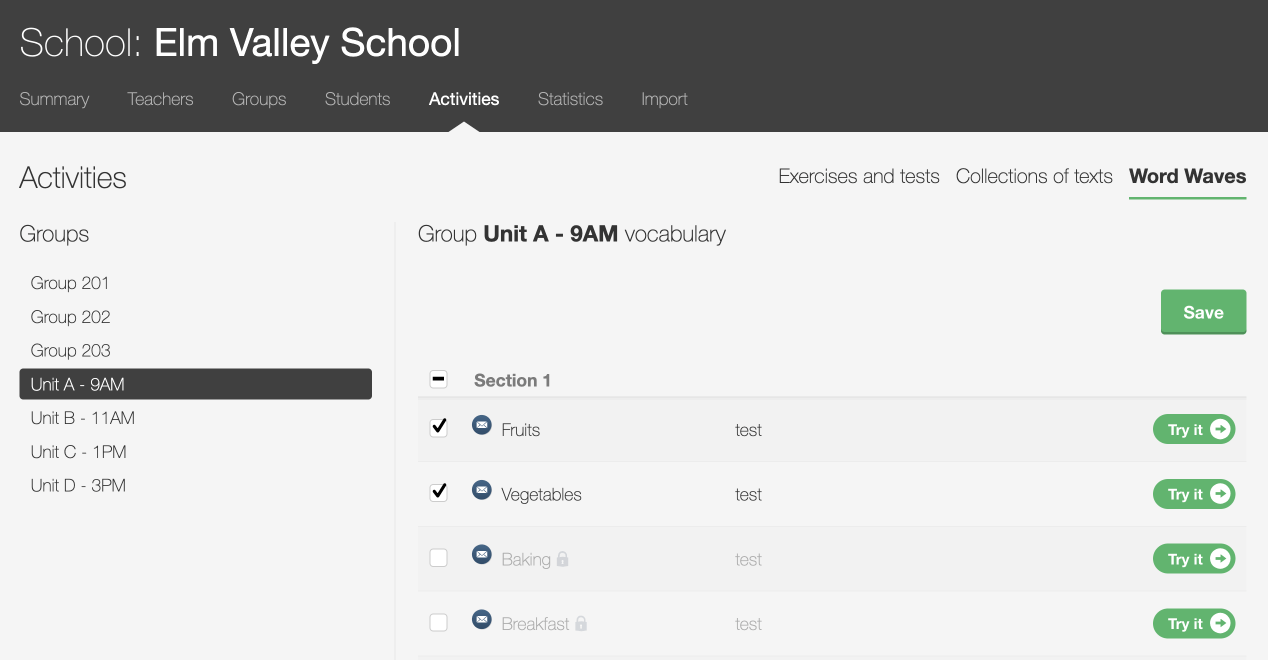 12
12
You can also broadly disable a group’s access to all Word Waves by clicking Edit in the group’s Configuration panel and unchecking the option Allow students to access Word Waves.
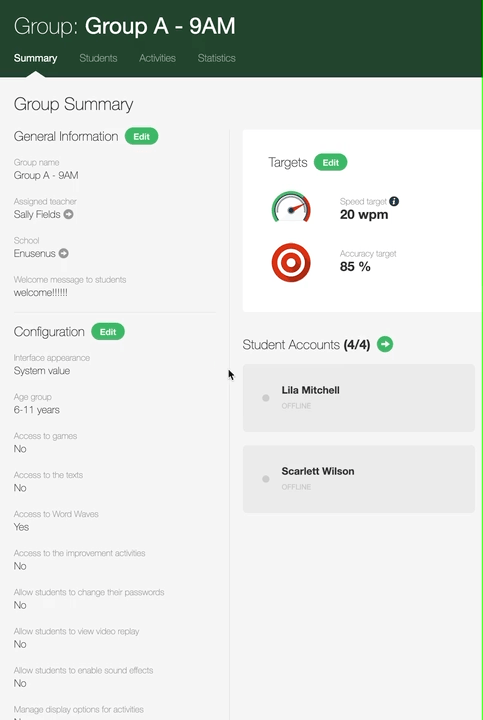
Changing Voice Settings
You can choose from either a feminine or masculine voice for dictation in Word Waves. Change the voice settings for a group by clicking Edit in its Configuration panel, ticking the checkbox in the General panel beside Manage activity options, then selecting the desired voice type from the drop-down menu under Word Waves at the bottom of screen and clicking Save.
Progress Monitoring
To follow each student’s progress, open their record in the management interface and click the Word Waves tab. You will be able to see the completion status of these activities in their training program.